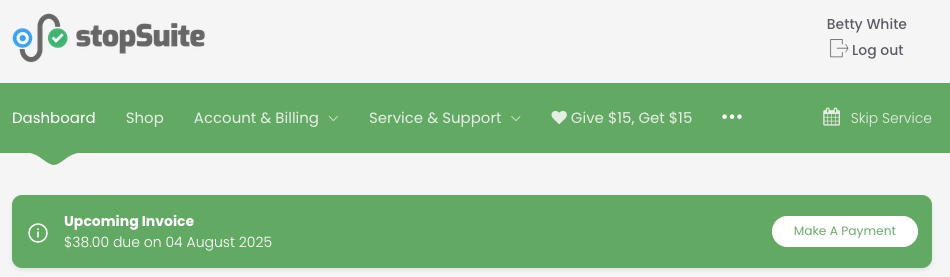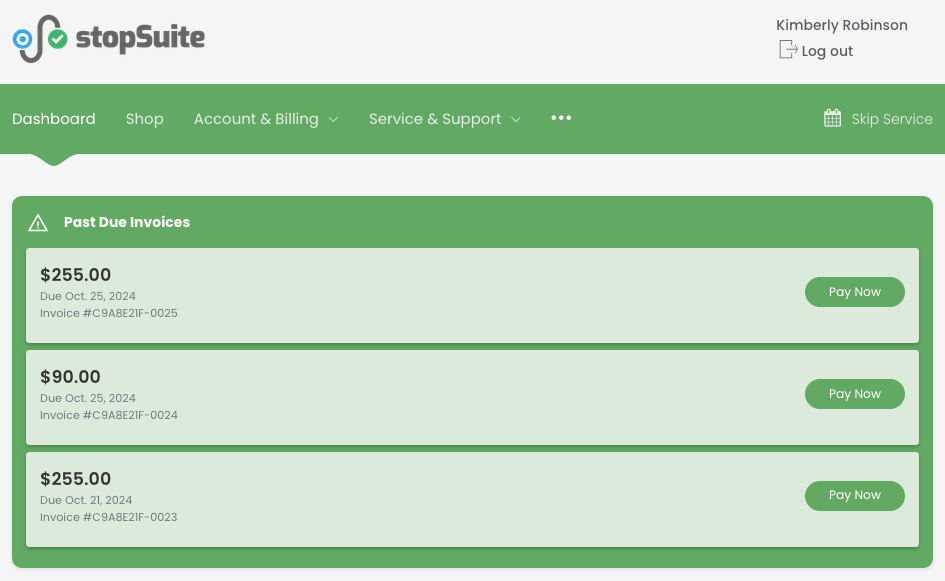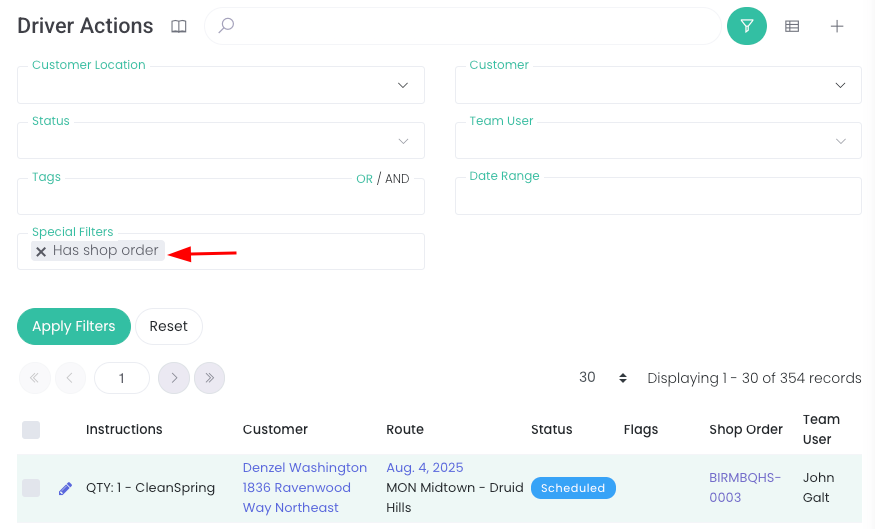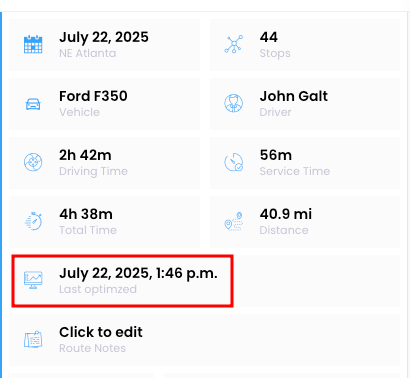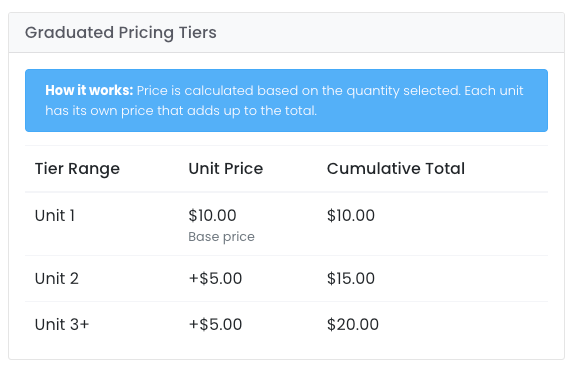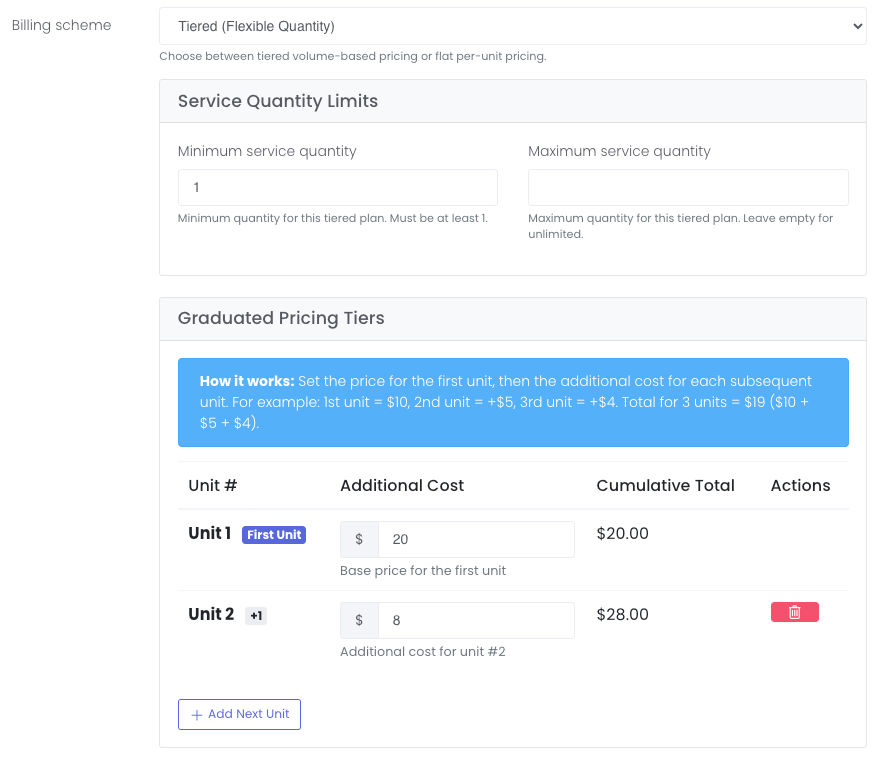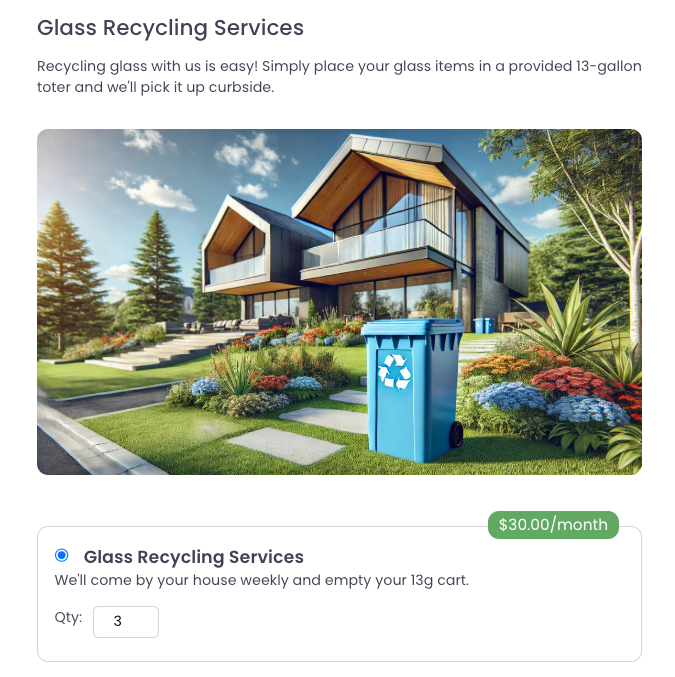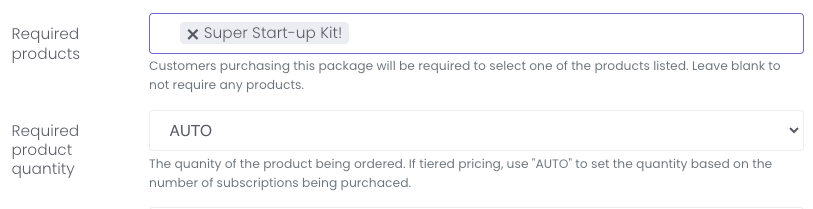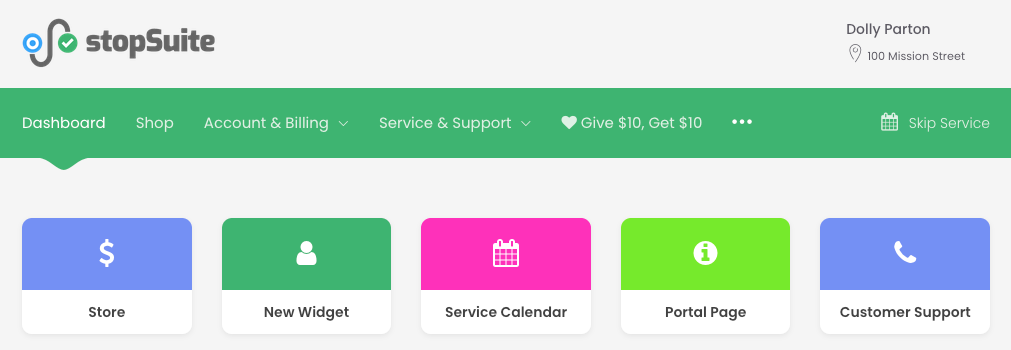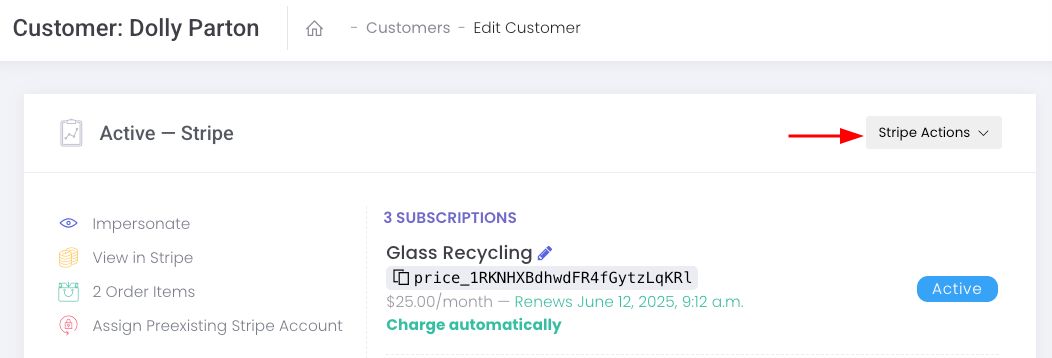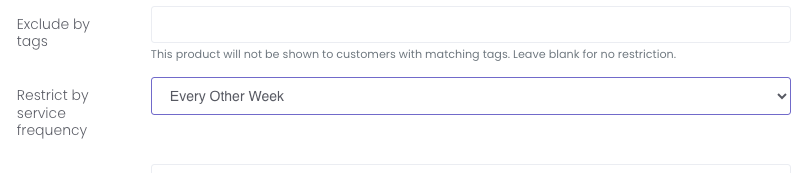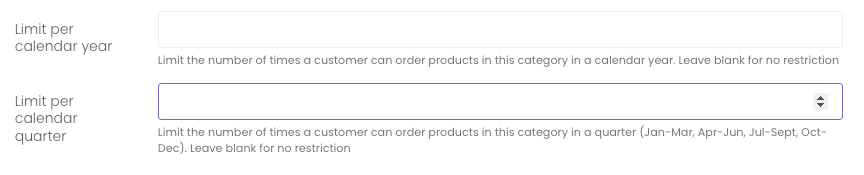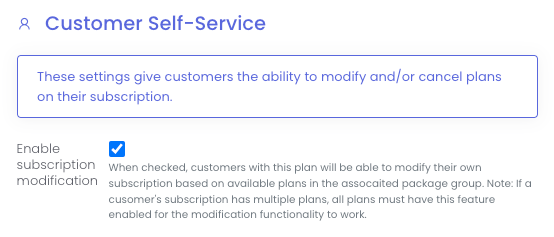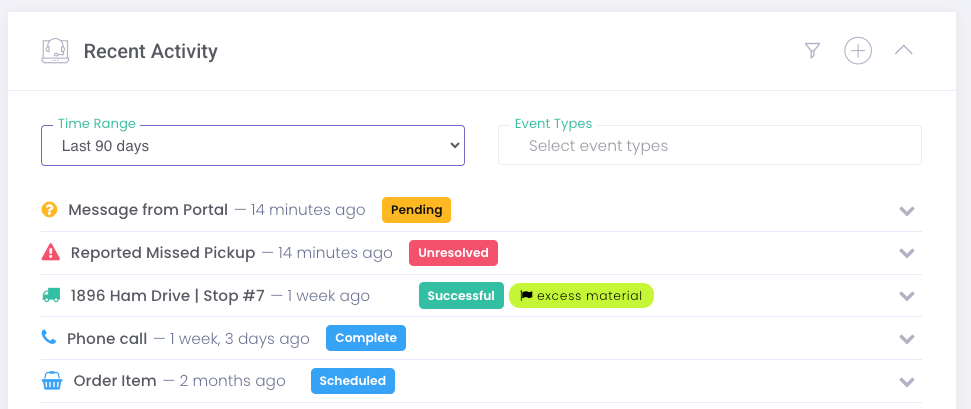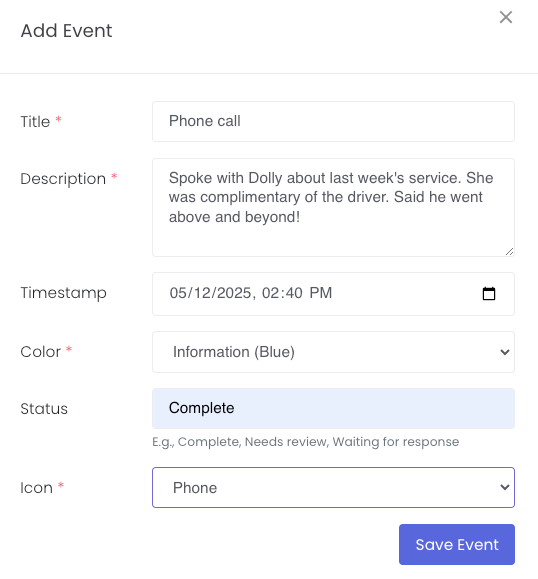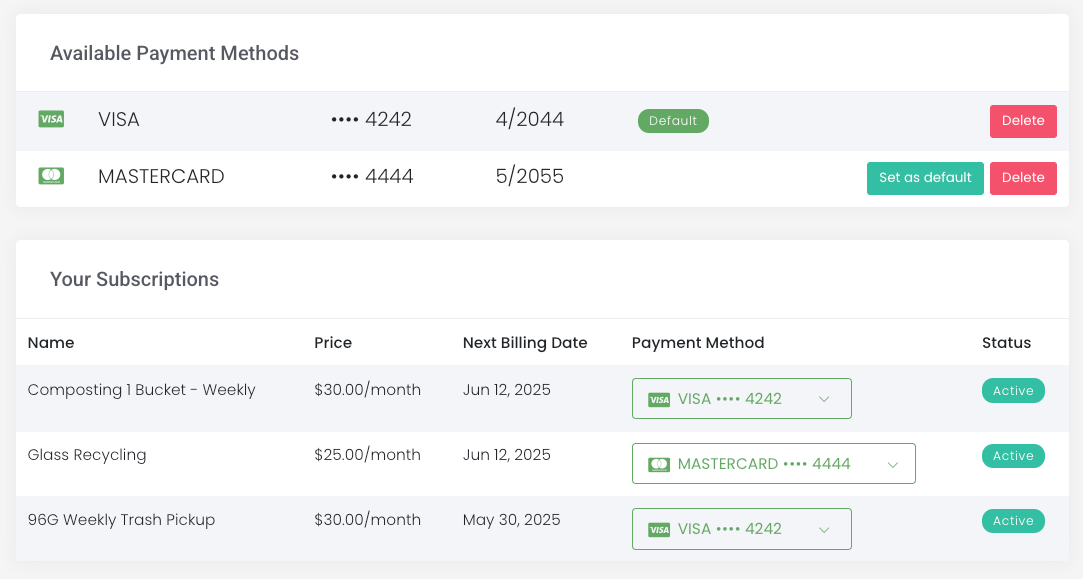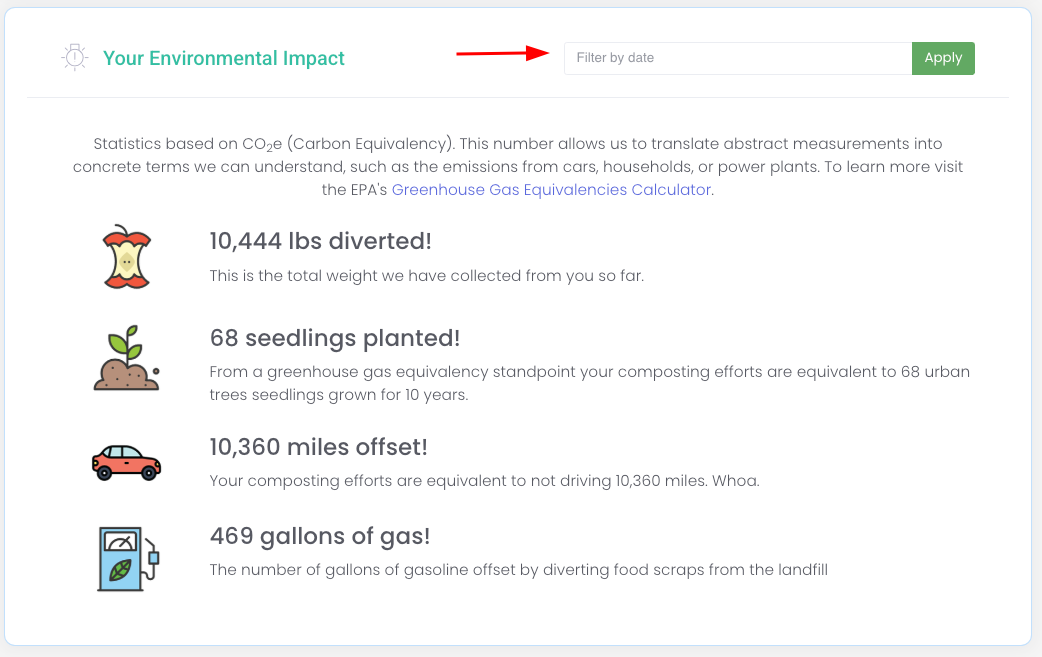Self-Service Advanced Payments Through Customer Portal
Customers can now make advanced payments through the portal with flexible amounts. Credits apply to subscriptions or shop purchases, plus improved filtering tools.
Customer Advanced Payments
You can now offer your customers the ability to make advanced payments toward their next invoice through the customer portal. Payments can be partial, the full amount, or more than the amount due on their next invoice. Payments will be applied as a credit to that customer's Stripe account.
To enable this feature, go to Settings > Customer Portal & Shop:
NOTE: There is an additional setting (in Settings > Customer Portal & Shop) to consider with this new feature:
If you utilize the portal shop, this setting will allow a customer's Stripe credit to be applied to both shop purchases and/or their next subscription invoice, whichever comes first.
From the customer's perspective, when logged into their portal they will see a new banner on their dashboard:
* This is only applicable to customers with a billing method of Stripe.
Past Due Payments
Past due invoices can now be displayed on the customer portal for ease of payment. Customers who are behind on payments will see a list of the outstanding invoices along with a Pay Now button. They will only be able to pay the full amount of the invoice.
To enable this feature, go to Settings > Customer Portal & Shop:
From the customer's perspective, when logged into their portal they will see a new banner listing all past due invoices on their dashboard:
* This is only applicable to customers with a billing method of Stripe.
Improvements
You can filter driver actions by shop orders attached to it. Go to Routes > Driver Actions and filter by: has shop order:
There is now a field for the date and time that a route was last optimized on the Route Detail page:
We've added an overview of the pricing structure for tiered plans for quick review:
Timesheets (Team > Timesheets) date selector now uses standard time instead of military time.
We added two new filters on Customers > Customers under Special Filters to filter by customers that have multiple active locations and customers that have users:
Location Types, ACH Payment Processing & Tiered Pricing on Custom Forms
Streamline customer segmentation with location types, manage shop order ACH payments more flexibly, and offer tiered pricing options on custom signup forms.
Location Types
Location Types are a simple way to categorize and sort your customer locations. For example, if you only want to email user's who manage a location with the type "Coffee Shop" you can now do this. Go to Customers > Customer Users, filter by location type, select all, and add to a direct email. It's that simple!
To create Location Types, go to Customers > Location Types. To add a Location Type to a customer's location, click on a customer's Service Location (address) and enter a Location Type in the field:
Accepting ACH Payments for Shop Orders
We recently changed the workflow for Shop Orders that are purchased with a payment method that doesn't process immediately. The product(s) will be scheduled for delivery when the payment clears (which in some cases can take a few days).
If you wish to deliver the product(s) as soon as possible and before the payment clears, you can enable this global setting by going to Settings > Customer Portal & Shop.
Shop Orders (Shop > Order Items) that are awaiting the payment to clear will appear at the top of the list with "Payment Pending":
Improvements
Tiered pricing is now available on custom forms! You can add any tiered Stripe plan to a custom form.
Portal Widgets (Customer Support > Portal Widgets) now default to opening in a new tab. To disable this setting, edit your portal widget and uncheck the Open in new tab box.
Special Services now appear as a bubble on the route dashboard next to Actions, Skips, Stops, etc.
Bulk updates are now available from the Schedules page. Go to Routes > Schedules. Filter by tag, etc. Select all > Actions > Bulk Updates.
Tiered Pricing, Portal Widgets & Customer User Management Features
Simplify pricing with Stripe tiered plans, add custom portal widgets for better navigation, and let account owners manage user access and permissions.
Tiered Pricing
You can now use Stripe’s tiered pricing! Instead of having a plan for each quantity of service, you can now have one plan that handles all available quantities. We hope this helps to simplify sign-up forms!
To create a tiered plan, in stopSuite go to Services > Stripe Plans and click the + sign to create a new plan. Under Billing scheme, select Tiered (Flexible Quantity). You'll enter the maximum quantity that you want customers to be able to select (or leave that field blank). Next, you'll enter the additional price per unit(s):
Once you create a package with that Stripe plan, the plan will be presented with a QTY field on your sign up form. The price in the badge will reflect the total quantity the customer has selected:
A note on creating Packages with tiered Stripe plans AND required products - after you create the package and click save, the Required product quantity field will populate. The default for tiered plans is AUTO, which means there will be a 1:1 ratio between product and subscription quantity. If you do not want to assign a graduated product quantity, change this field to 1 from the dropdown.
NOTE: Since you can't edit existing Stripe plans, you'll need to create a new tiered Stripe plan and package for it to be presented on your sign up form. As a reminder, we highly recommend that you always create plans in stopSuite!
Portal Widgets
Portal widgets allow you to include custom links on the dashboard of the customer portal. Each link is a styled button with a color and customized text. These can be a great way to link to external websites or highlight portal links for easy (and visual) access. The portal widgets will appear above your custom portal text.
To add portal widgets, go to Customer Support > Portal Widgets.
Customer User Management
This feature allows account owners (think business managers or property owners) to invite and manage the users who have access to their customer portal! Go to Settings > Customer Portal & Shop to enable/disable this feature.
Your customers can access this feature under Account & Billing in the customer portal then Manage Users. This feature is only visible to account owners.
Account owners can control the following:
Disable portal access
Disable shop access
Restrict locations the user has access to
This is a global feature but can be turned off for specific customers via a new setting on Tags
There can be more than one account owner. All customers with only ONE user have been made the account owner. If you have a customer with more than one user, you will be in charge of marking what user is an owner. To do this, click the three dots next to the user > Edit User Details. Then check the Account owner field:
In addition, there is now a list view page for customer users. Go to Customers > Customer Users to see a list of all users with the ability to filter down by specific parameters:
Stripe Links
As you may have noticed, we replaced the View in Stripe button on the Customer Detail page with Stripe Actions. This dropdown menu provides a list of Stripe links to the customer's Stripe page for easy access and editing.
Product Restriction Settings
Product Service Frequency: We recently added the ability to restrict a product by service frequency. This can be helpful for our clients who offer different "giveback" options based on a customer's service frequency (weekly vs. biweekly, for example). To locate this setting, go to the product edit page and scroll down to the Restrict by service frequency field:
Product Category Limitation: You can now limit a product category by calendar quarter in addition to the calendar year:
Self-Service Subscription Management: Let Customers Modify & Cancel Plans
Empower customers to upgrade, downgrade, or cancel subscriptions through the portal. Features automatic prorations, driver actions, and more.
You can now offer your customers the ability to change or cancel their subscriptions via the customer portal!
Subscription Modifications
This feature allows users to upgrade, downgrade, or add plans on their subscription. This feature does not provide the ability to remove/cancel any existing plans (read on below for more info on how to enable that feature).
This feature can be enabled on the plan level, allowing you flexibility and control over what plans your customers can change on their own. Go to Services > Stripe Plans. Create or edit an existing Stripe plan and scroll down to the Customer Self-Service section to enable this feature:
Key Notes:
Customers are always provided with prorations during the modification process
When the change goes into effect, the customer location’s services will be updated to match the plan changes made by the customer
Once a modification is scheduled, the ability to modify the customer location’s services on the customer location change page is disabled and a warning is displayed
All Subscription Changes can be found under Customer Support > Subscription Changes
Driver action(s) will be created immediately at the time the customer creates the modification with the appropriate notes to add/remove/deliver service types
All Subscription Changes can be found under Customer Support > Subscription Changes
Changes will be logged in the Recent Activity module
Subscription Cancellations
This feature allows customers to either fully or partially cancel a subscription. A partial cancellation is when the customer has multiple plans and only cancels some of them, not all.
This feature is controlled at the plan level and includes the following fields:
Enable auto cancel - Enables this feature
Collect service type(s) for auto cancel - Creates a driver action to pick up service types on the final route date. Only works if auto-cancel is enabled.
Require photo for auto-cancel driver action - Driver must take a photo when collecting the service items. Only works if service collection is enabled.
Provide a credit for unused services - Issues prorated credit for unused service time when cancelled. When cancelling multiple plans together, ALL plans must have this enabled for any credits to apply.
Go to Services > Stripe Plans. Create or edit an existing Stripe plan and scroll down to the Customer Self-Service section to enable these features.
Key Notes:
When the change goes into effect, the customer location’s services will be updated to match the plan changes made by the customer
Requirements for this feature to be enabled:
All plans on the subscription must have this feature enabled
All Subscription Changes can be found under Customer Support > Subscription Changes
Changes will be logged in the Recent Activity module
* NOTE: For both modifications and cancellations, if you have credit enabled on the plan level, this will ONLY provide a credit NOT a refund. If you want to offer a refund, you will have to manually remove the credit from the customer's Stripe account and then manually issue a refund.
Recent Activity Module: Track Customer Communication & Manage Payment Methods
Track all customer communication in one place with the Recent Activity module. Customers can now manage payment methods per subscription and filter impact stats.
Recent Activity - Manage Customer Communication!
We know many of you have been looking for a way to better track communication with customers, so we're excited to share the Recent Activity module! This section is located directly above the Service Location field on the customer detail page. You can expand the field to see ALL customer activity including:
Messages from the portal
Missed pickup reports
Address change requests
Cancellation requests
SMS messages
Voicemails
Stop history
Orders
Custom entries
You can filter by a time range and event types:
In addition (and probably the most exciting part!), you can add events too! This is a great way to add details on phone calls, external emails, and communications. Many of you have been using the Notes field on the customer level to track this info. We hope this will provide a more seamless and organized method of documentation. To add an event, click the plus sign icon:
Managing Payment Methods via the Portal
Customers now have the ability to manage what payment method is attached to each subscription. Customers can access this in their portal by going to Account & Billing > Payment Method.
This feature will provide more granular control for the customer and will be especially helpful for those that have one account for both personal and business services.
Date Range for Impact Statistics
For our clients that use the Impact Statistics module, your customers can now filter by a date range in their customer portal. We know many commercial customers are interested in reporting on monthly stats, so we hope this is helpful!
Driver App Release Candidate - v2.26
The current beta version (v2.26) is now our official release candidate. Currently about 7% of stopSuite drivers are already using this version as part of the Beta program. We have made some major improvements thanks to everyone's feedback. The new version will be available to all drivers this Friday, May 16th!