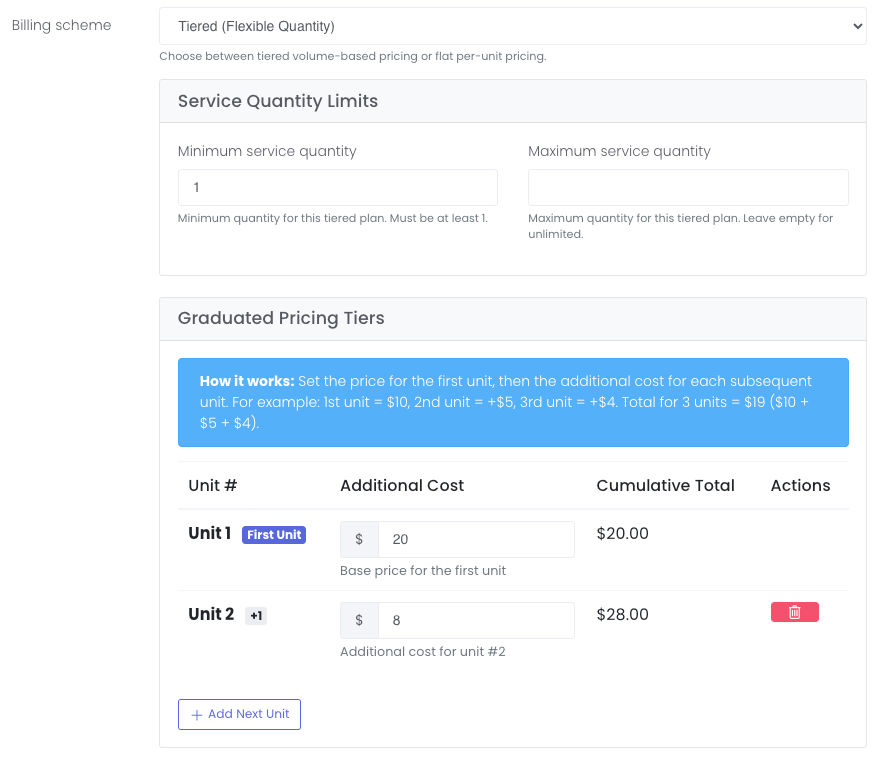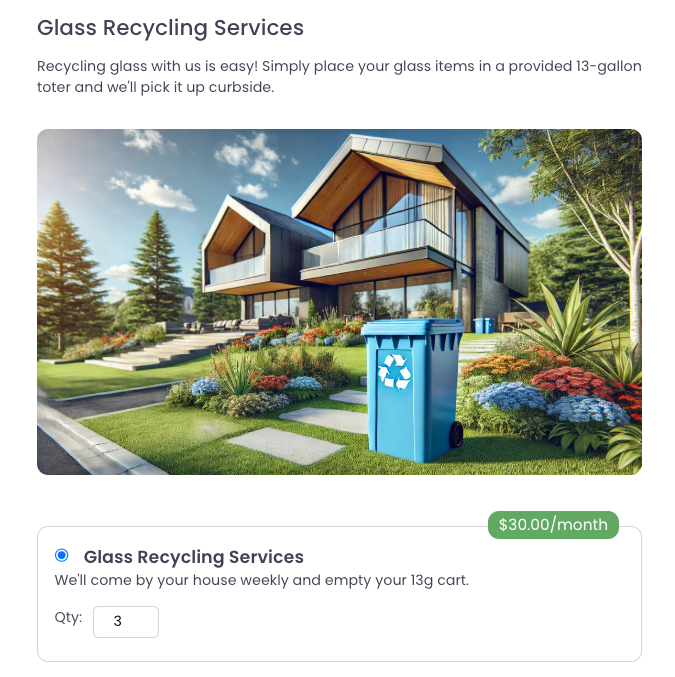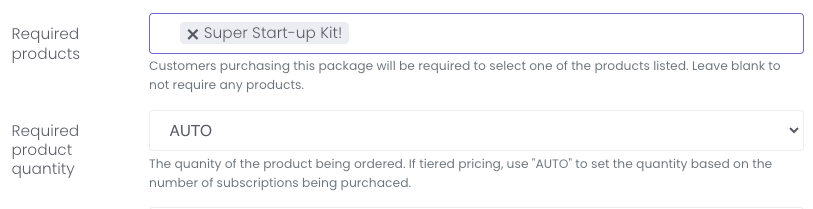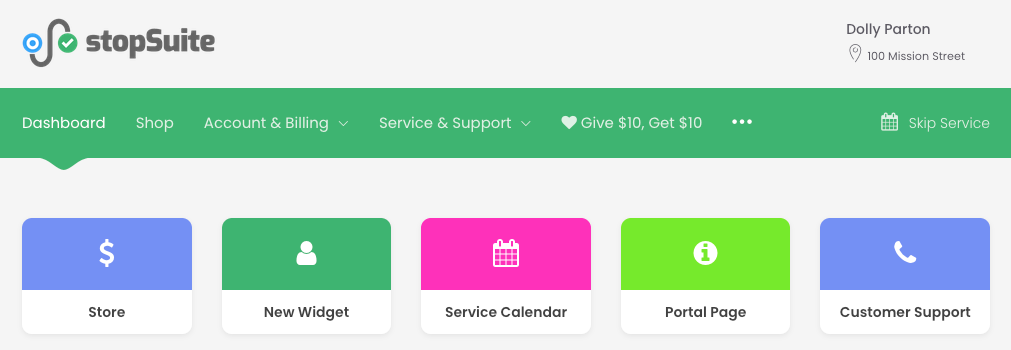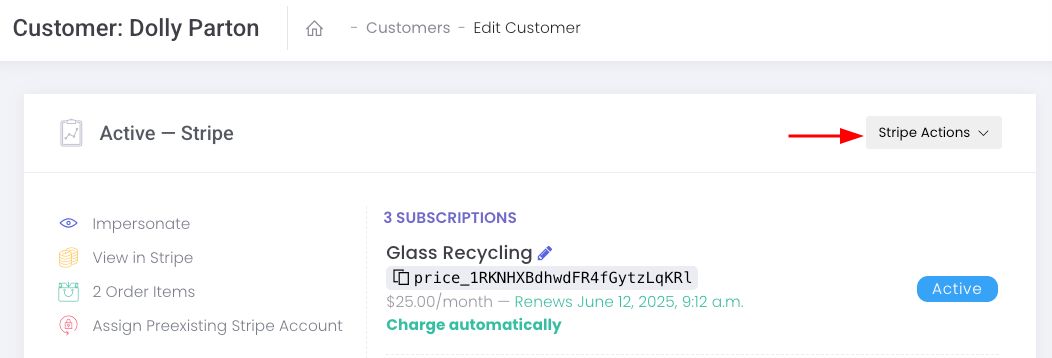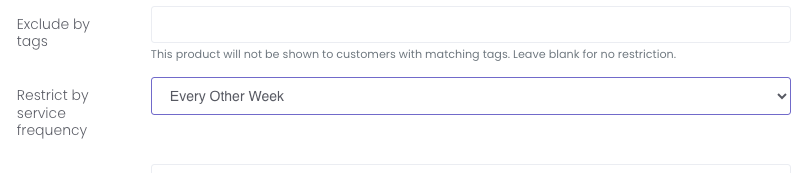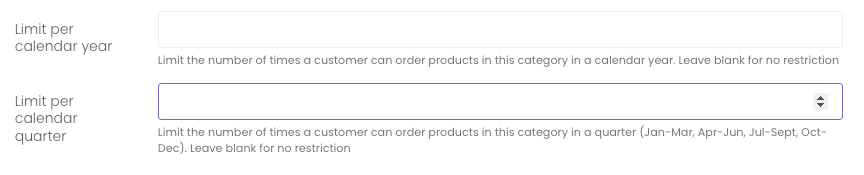Tiered Pricing, Portal Widgets & Customer User Management Features
Tiered Pricing
You can now use Stripe’s tiered pricing! Instead of having a plan for each quantity of service, you can now have one plan that handles all available quantities. We hope this helps to simplify sign-up forms!
To create a tiered plan, in stopSuite go to Services > Stripe Plans and click the + sign to create a new plan. Under Billing scheme, select Tiered (Flexible Quantity). You'll enter the maximum quantity that you want customers to be able to select (or leave that field blank). Next, you'll enter the additional price per unit(s):
Once you create a package with that Stripe plan, the plan will be presented with a QTY field on your sign up form. The price in the badge will reflect the total quantity the customer has selected:
A note on creating Packages with tiered Stripe plans AND required products - after you create the package and click save, the Required product quantity field will populate. The default for tiered plans is AUTO, which means there will be a 1:1 ratio between product and subscription quantity. If you do not want to assign a graduated product quantity, change this field to 1 from the dropdown.
NOTE: Since you can't edit existing Stripe plans, you'll need to create a new tiered Stripe plan and package for it to be presented on your sign up form. As a reminder, we highly recommend that you always create plans in stopSuite!
Portal Widgets
Portal widgets allow you to include custom links on the dashboard of the customer portal. Each link is a styled button with a color and customized text. These can be a great way to link to external websites or highlight portal links for easy (and visual) access. The portal widgets will appear above your custom portal text.
To add portal widgets, go to Customer Support > Portal Widgets.
Customer User Management
This feature allows account owners (think business managers or property owners) to invite and manage the users who have access to their customer portal! Go to Settings > Customer Portal & Shop to enable/disable this feature.
Your customers can access this feature under Account & Billing in the customer portal then Manage Users. This feature is only visible to account owners.
Account owners can control the following:
Disable portal access
Disable shop access
Restrict locations the user has access to
This is a global feature but can be turned off for specific customers via a new setting on Tags
There can be more than one account owner. All customers with only ONE user have been made the account owner. If you have a customer with more than one user, you will be in charge of marking what user is an owner. To do this, click the three dots next to the user > Edit User Details. Then check the Account owner field:
In addition, there is now a list view page for customer users. Go to Customers > Customer Users to see a list of all users with the ability to filter down by specific parameters:
Stripe Links
As you may have noticed, we replaced the View in Stripe button on the Customer Detail page with Stripe Actions. This dropdown menu provides a list of Stripe links to the customer's Stripe page for easy access and editing.
Product Restriction Settings
Product Service Frequency: We recently added the ability to restrict a product by service frequency. This can be helpful for our clients who offer different "giveback" options based on a customer's service frequency (weekly vs. biweekly, for example). To locate this setting, go to the product edit page and scroll down to the Restrict by service frequency field:
Product Category Limitation: You can now limit a product category by calendar quarter in addition to the calendar year: