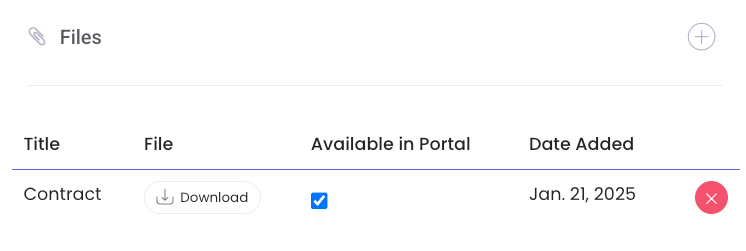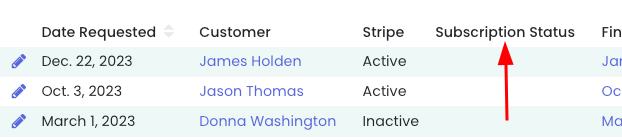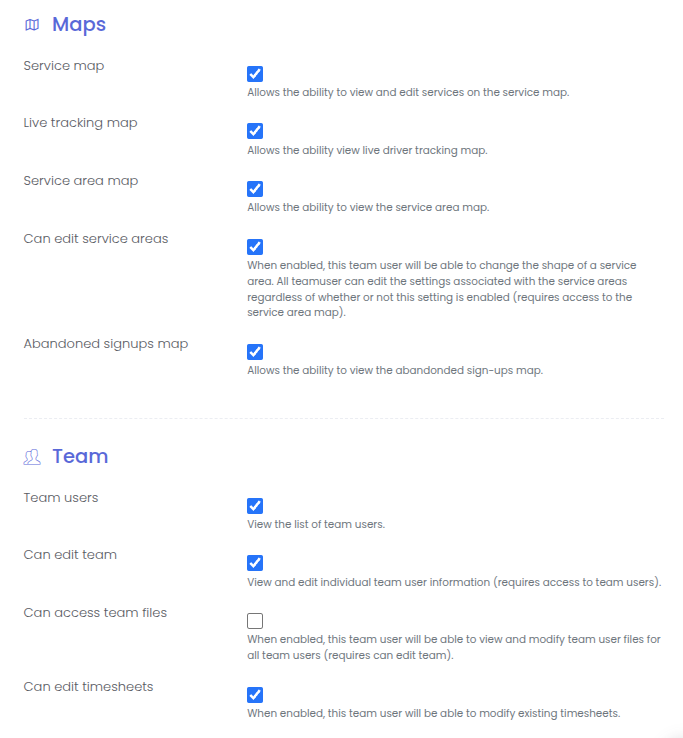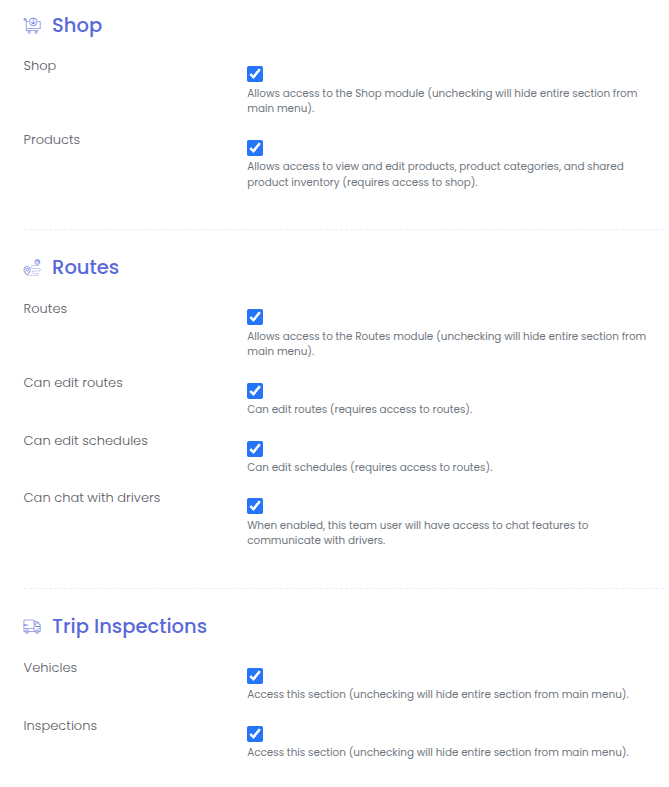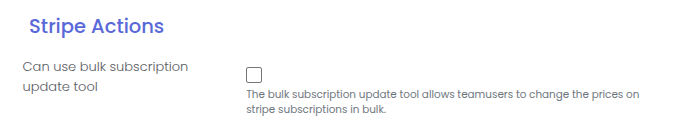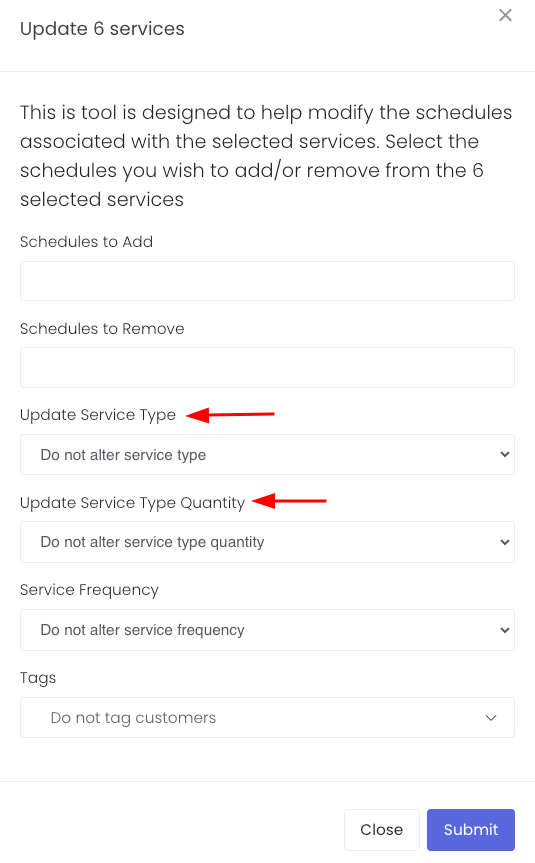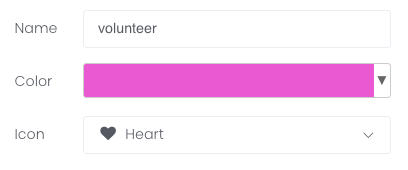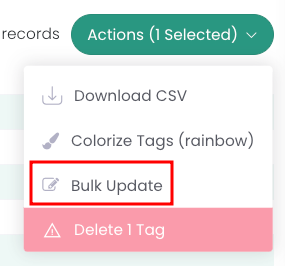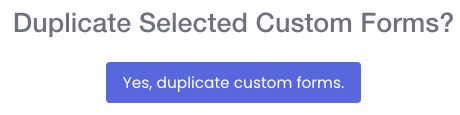Customer File Uploads, Tag-Based Email Sections & Enhanced Search Features
Upload files to customer portals, restrict email sections by tags, customize welcome email subjects, and search email logs by address or subject line.
Add Files to a Customer
You can now add files to a customer and make those files available to the customer in their portal. On the customer's detail page, scroll down to Files and click the plus sign to add a new file:
Tag Customers from the Shop Orders Page
Go to Shop > Orders (filter if necessary) then select all > Actions > Tag Customers:
Edit the Welcome Email Subject Line
You can now edit the subject for the Welcome Email! Go to Settings > Registration. From there, you'll find a field for Welcome email subject:
Restrict Email Sections by Tags
You can now add email sections that are restricted by tags! In your direct email, add a new section and click the three dots on the left. Click Settings and add any tags you'd like to restrict by:
View Subscription Status on the Cancellation Request Page
We've added a column for Subscription Status on the Cancellation Request page for quick reference. If the customer has a current Stripe subscription, a bubble with renewal information will populate in that column:
Search Emails Logs by Email address and/or Subject
When searching email logs, you can now search by a customer's email address and/or the subject line. Click the filter icon to expand the advanced search menu:
Shortcut Tip! You can quickly view a customer's email and SMS logs on their user. Click the three dots next to the user for links directly to the customer's email and SMS logs:
Introducing Granular Team User Permissions for Enhanced Access Control
Enhanced security and role management with new granular team user permissions. Control what non-superuser staff can access in the stopSuite admin portal.
We have recently implemented new Team User permissions! These permissions give you more granular control over your non-superuser team users.
NOTE: these new permissions only affect what can be accessed in the stopSuite admin portal (not the driver app). All permissions are enabled by default so everyone still has the same level of access they did before this change.
Major Public Shop Update: Coupons, Stripe Checkout Integration & Custom Fields
Public shop now features gift certificates, coupon codes, streamlined customer authentication, unified Stripe checkout, and custom checkout questions.
We're excited to announce several enhancements to our public shop that will improve the customer experience. These updates have been seamlessly implemented, requiring no action on your part.
Key Improvements:
Gift Certificates and Coupons - The public shop now supports coupon codes and gift certificates.
Simplified Customer Authentication - Returning customers will enjoy a streamlined login process. When they enter their email address, they'll receive an instant verification code via email or SMS (if enabled), making the checkout process faster and more secure.
Upgraded Checkout Experience - We've integrated Stripe's hosted checkout page for the public shop. Now the signup form, portal shop, and custom forms all use the same checkout system. This unified approach provides a consistent and secure payment experience across our platform.
Customer Field Integration - You can now add custom questions to the checkout process for new customers, allowing you to gather specific information tailored to your business needs. Please note that existing/returning customers will not be prompted with these additional questions.
$0 Purchases - The public shop now supports zero dollar purchases.
New Customer User Creation - Similar to the "Almost finished page" in the main signup form, new customers will be prompted to create a user account after the payment is completed.
Special Services for Routes, Chat Auto-Reply Hours & Bulk Service Editing
Add special services to routes, reorder custom fields, set chat auto-reply hours, generate global impact reports, and bulk update service types and quantities.
Special Services
Similar to driver actions, special services allow you to add a stop to a route before it has been prepped. Unlike a driver action, which adds specific instructions for a driver to complete at a stop, a special service ensures that a service type/quantity will be assigned to that stop. This feature is set up on the route page.
Reorder Customer Fields
You can now easily reorder the options for a specific customer field that has a type of dropdown. From the customer field page, you can click the "reorder choices" button to drag and drop to change the order.
Chat Auto-reply Hours
If you have the customer chat feature enabled (Settings > Twilio Integration > SMS Mode - Chat Enabled), you can now enable operating hours for your auto reply message! Click the chat icon followed by the gear icon. From there, you will be able to set the days and times you are open:
Company-wide Global Impact Statistic Report
Under Customer Support > Impact Statistics, you can select all or individual statistics to get your organization's comprehensive total. Once you have your stats checked, click Actions > Create Global Impact Statistics Report.
Bulk Update Service Types and Quantities
You can now update service types and quantities in bulk! Go to Maps > Service Map. Filter using the fields on the right side and then use the polygon tool to select the customers you'd like to update. Click Actions > Update Services.
Note: This does not update Stripe plans!
Enhanced Tag Management: Icons, Expiry Dates & Bulk Updates
Add icons to tags, set expiration dates for portal text, hide tags from list view, bulk update tag settings, and duplicate custom forms for faster setup.
Tag Icons
You can now add icons to tags from the drop down menu:
Tag Portal Text Expiry Date
On the tag level under Settings, you can now enter an expiration date for tag portal text. This can be especially helpful for holiday changes:
Hide Tags
This setting is especially helpful to declutter the customer list view by hiding tags that aren't relevant at quick glance. It will not delete or remove the tags from the customer, but rather hide it from the Customer > Customer list view. You can still filter by "hidden" tags.
Bulk Update for Tags
From the Tag list (Customers > Tags), select the tag(s) you'd like to edit in bulk then go to Actions > Bulk Update. This will allow you to update different tag settings such as color action, disabling skips, and more:
Duplicate Custom Forms
From Customers > Custom Forms, select the form you'd like to duplicate. Click Actions > Duplicate. This feature is helpful for those clients who use the same form in multiple applications (think, a drop off form for different neighborhoods).