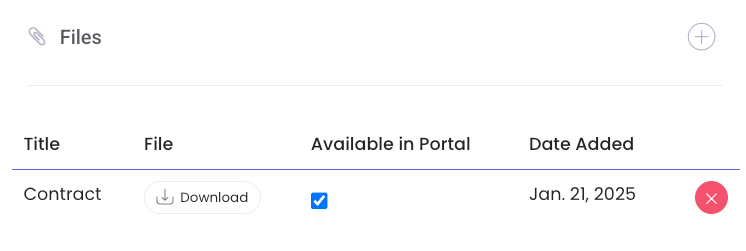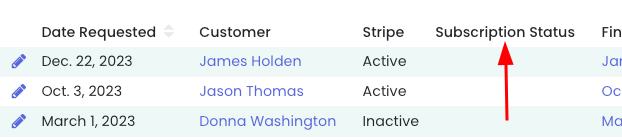Customer File Uploads, Tag-Based Email Sections & Enhanced Search Features
Add Files to a Customer
You can now add files to a customer and make those files available to the customer in their portal. On the customer's detail page, scroll down to Files and click the plus sign to add a new file:
Tag Customers from the Shop Orders Page
Go to Shop > Orders (filter if necessary) then select all > Actions > Tag Customers:
Edit the Welcome Email Subject Line
You can now edit the subject for the Welcome Email! Go to Settings > Registration. From there, you'll find a field for Welcome email subject:
Restrict Email Sections by Tags
You can now add email sections that are restricted by tags! In your direct email, add a new section and click the three dots on the left. Click Settings and add any tags you'd like to restrict by:
View Subscription Status on the Cancellation Request Page
We've added a column for Subscription Status on the Cancellation Request page for quick reference. If the customer has a current Stripe subscription, a bubble with renewal information will populate in that column:
Search Emails Logs by Email address and/or Subject
When searching email logs, you can now search by a customer's email address and/or the subject line. Click the filter icon to expand the advanced search menu:
Shortcut Tip! You can quickly view a customer's email and SMS logs on their user. Click the three dots next to the user for links directly to the customer's email and SMS logs: