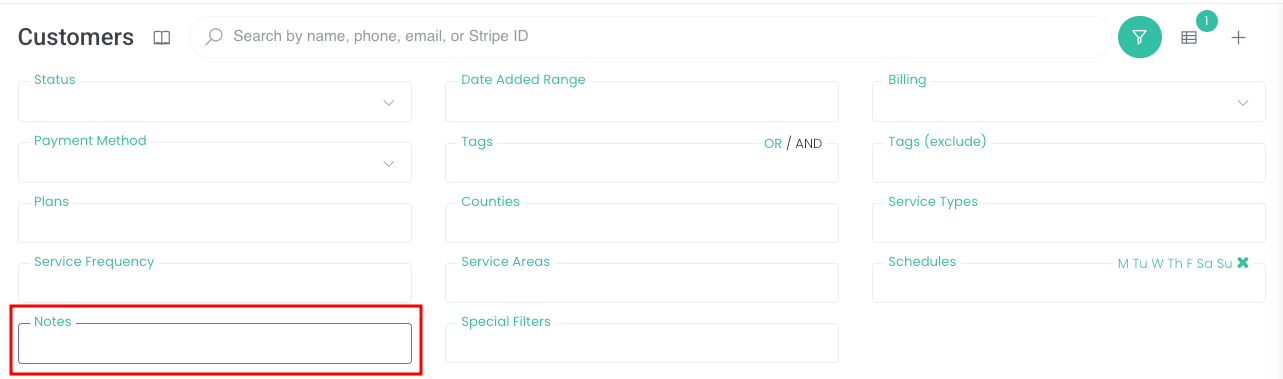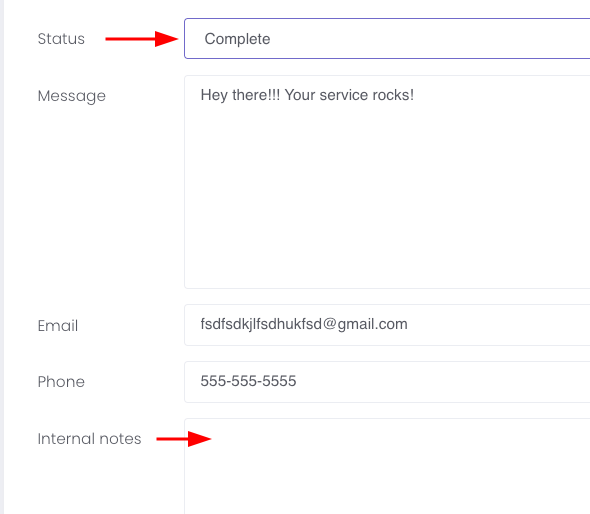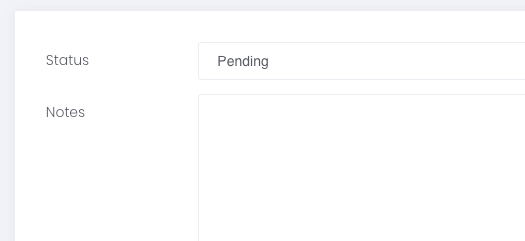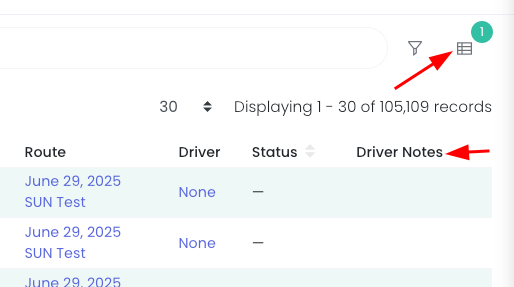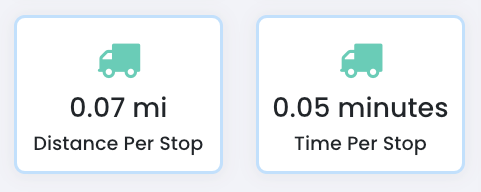Enhanced Search, Route Metrics & Live Tracking Map Replay
Search Customer Notes
It's now possible to search the notes field on the customer detail page! Go to Customers > Customers and expand the filter. There's a field for Notes where you can type in words or phrases to search the database.
Search Stripe Plans on the Package page
You can copy a Stripe plan ID from a customer's detail page and paste it in the search bar on the Packages page (Services > Packages) to find the package associated with that plan. This can be especially helpful if you have more than one plan with the same name!
Pickup Location Column on Shop Orders Page
When you navigate to Shop > Orders, you'll notice a new column for Pickup Locations. We hope this helps provide a quick reference point when viewing all of your orders. In addition, you can filter the orders down by the Pickup Locations.
Customer Messages and Voicemail Updates
When viewing messages from customers, you can change the status of the message and add additional internal notes on the edit/change page. Go to Customer Support > Messages from customers, click the pencil icon and you'll see a field for Status with a drop down and a field for Internal notes.
You're now able to add details to voicemails. When viewing a voicemail (Customer Support > Voicemail), you now have the ability to edit the voicemail's status and add notes too!
View Driver Notes on the Stops Page
Driver Notes are now an optional column you can toggle on for quick viewing. Go to Routes > Stops and click the icon to the right of the filter icon to toggle.
View Average Time/Distance Per Stop Metrics
On a route change page, we've added two new metrics - distance per stop and time per stop.
Live Tracking Map Replay
You can now view a replay of your driver's route. Go to Maps > Live Tracking Map. Click the circle arrow next to the driver's route on the right hand side.
When the live tracking map populates, you'll see a replay bar on the bottom of the map. The blue dot will move along showing you path the driver took.