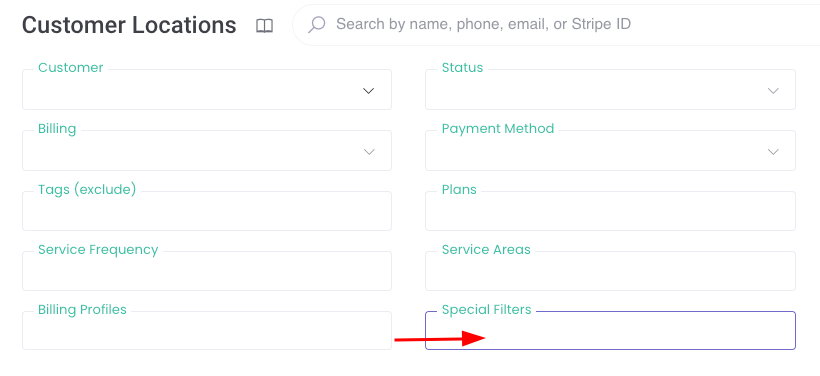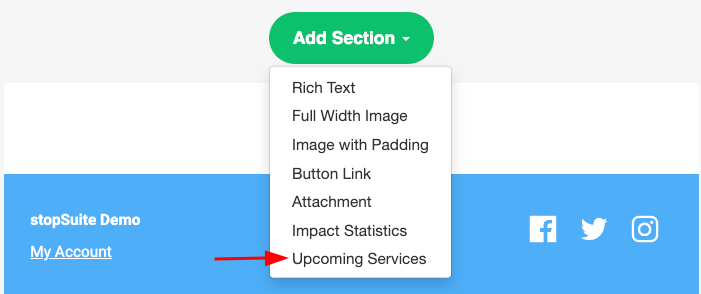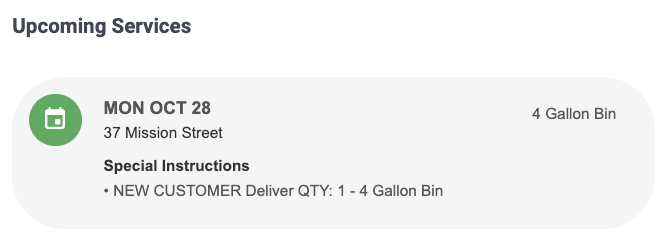Conditional Package Logic, Bulk Location Updates & Team User File Management
Team User Files
You are now able to add files to team user accounts! These documents are restricted by superuser status and access can be turned on for other team users too in the team user's individual settings.
Bulk Updates
It's now possible to make bulk updates on the location level and store product level.
Go to Customers > Locations > Filter > Select All > Actions > Bulk Update. From here, you can update service notes, photo requirements, notification emails, service windows, and more!
To update store products, go to Shop > Products > Filter > Select All > Actions > Bulk Update. From here, you can update email confirmation text, tag information, whether the products are taxable, and more!
Special Filters
On the customer location level (Customers > Locations), you can now filter by "Special Filters" - this includes, duplicate address, service notes, unassigned locations, service windows, and more!
Trial Period Banner on Signup Form
The sign-up form will now preview the number of trial days in the price banner.
Upcoming Services in Direct Emails
You can now include the Upcoming Services in your direct email. The customer will be able to preview their future service dates along with any driver actions.
Parent Packages
Here's how Parent Packages can help you control the services offered, based on what customers select upfront.
How it Works
Navigate to Services > Packages and click on a package to edit it. You’ll notice a new field called "Parent Packages."
Example in Action:
Let’s say your signup process starts by offering two service plans:Plan A – Weekly Pickup
Plan B – Biweekly Pickup
If you only want customers on Plan A to access additional services—like bin or toter cleaning—you can set Plan A as a parent package for the bin cleaning option.
Impact on Signup Flow:
When a customer selects Plan A at the beginning, they’ll see the bin cleaning option later in the process. But if they choose Plan B, that option won’t appear.
Key Takeaway
Any package with a parent package won’t be visible unless the customer has already chosen the relevant parent. This gives you full control over the signup flow, ensuring customers only see services that align with their previous choices, streamlining the process for both them and your operations.